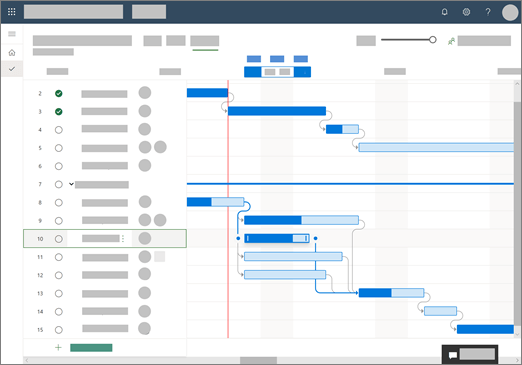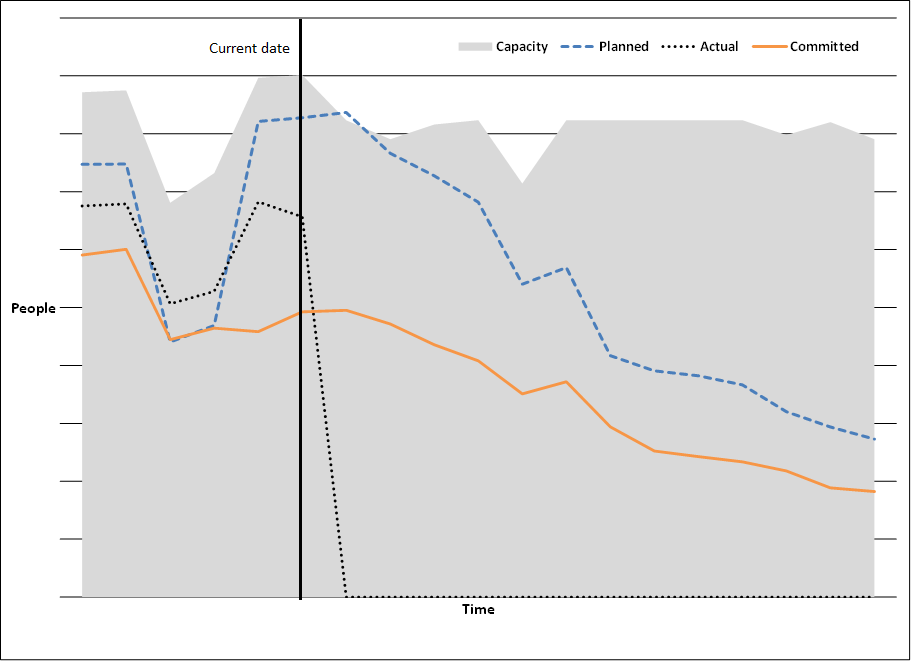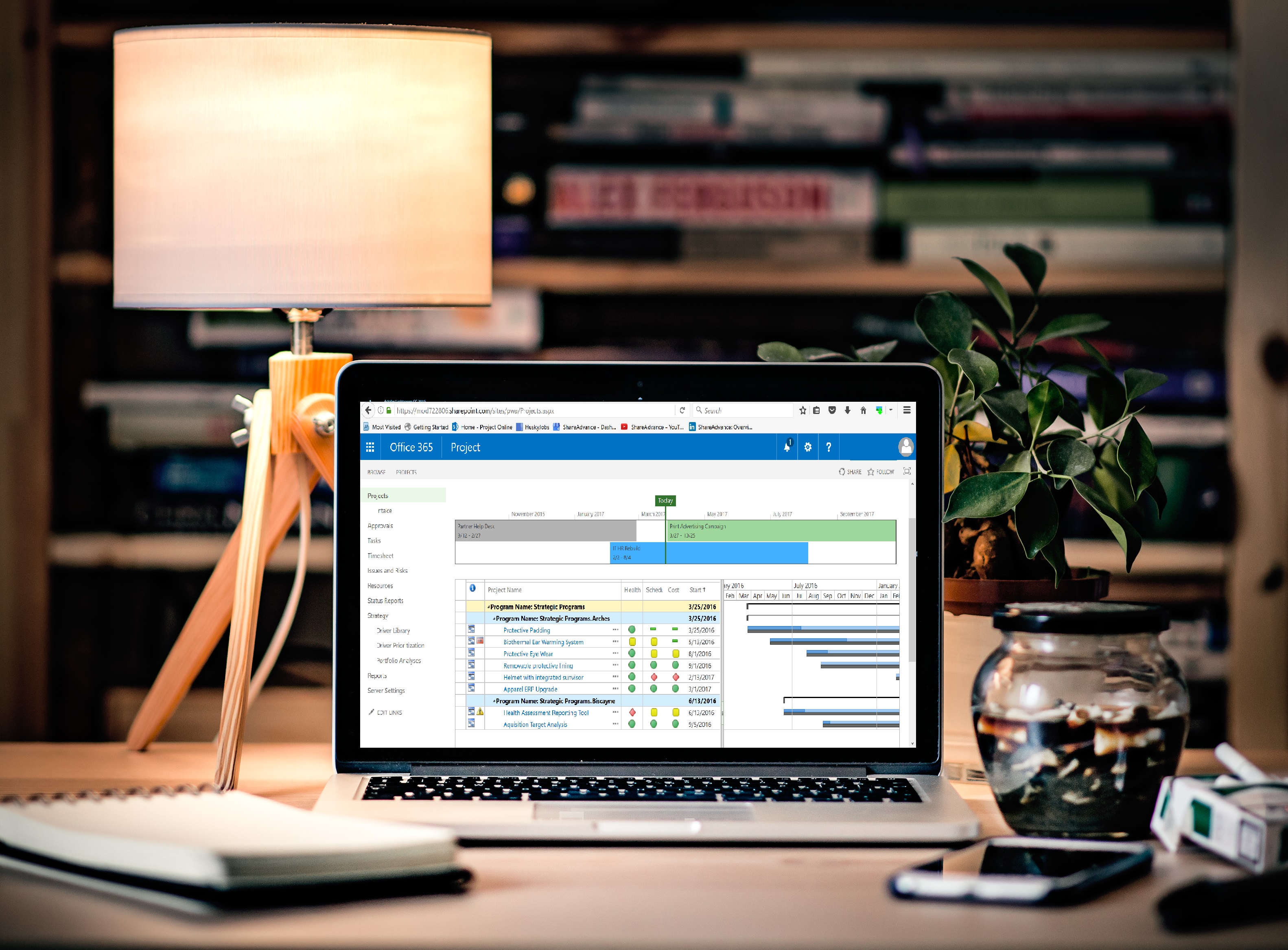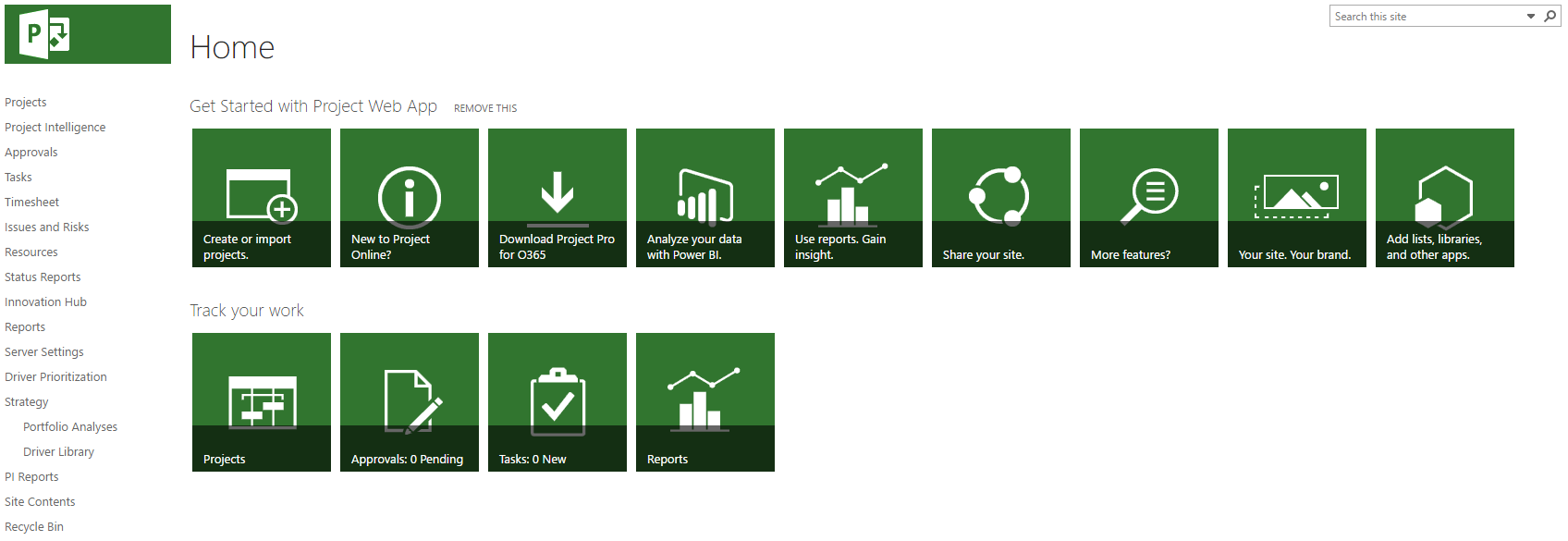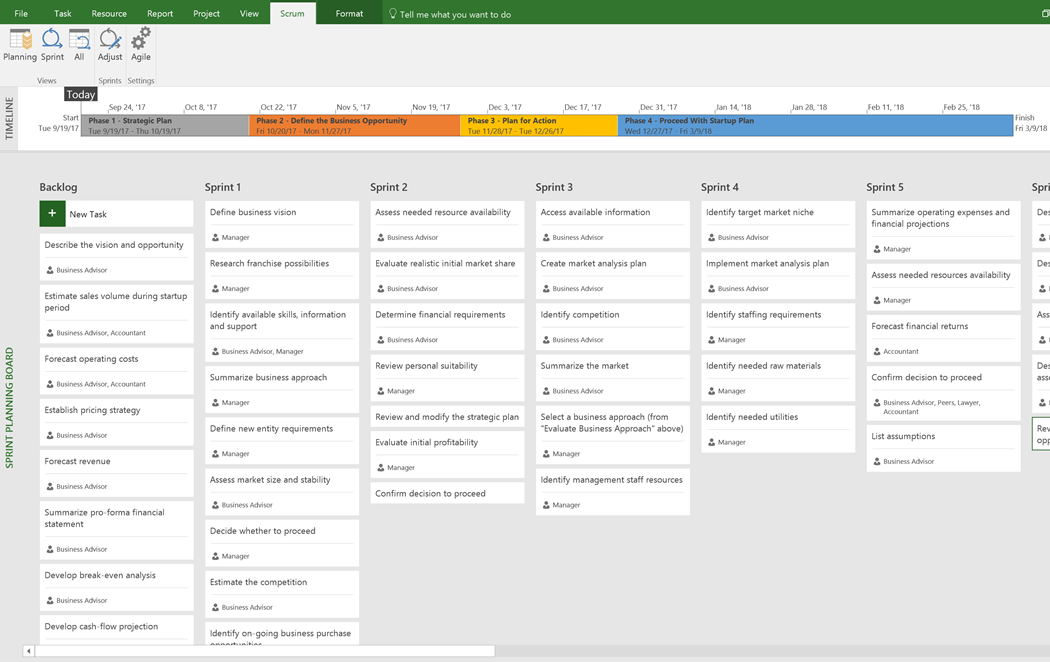The New Project for the web is now available, and there’s a lot of resources that have been published by Microsoft about it. This post is meant to collect those links with short summaries of the content to make it easier to find what you need. I will update this as new content comes out.
Project for the web overview
https://aka.ms/newMicrosoftProject This is the announcement blog post by Jared Spataro, Corporate Vice President for Microsoft 365. It goes over the vision and high-level features of Project for the web. There are some good GIF animations of the product.
Get Project for the web. This page allows you to try or buy Project for the web via Plan 1 – the cheapest subscription ($10 per month!) that only includes Project for the web and nothing else. If you want Project for the web plus Project Online and/or Project Online Desktop, you need either Project Plan 3 or Project Plan 5.
Here are four short videos, 1 – 2 minutes each, showing some of the capabilities of Project for the web:
- Get started with Project for the web
- Build a project in Grid and Timeline views
- Share a project and assign tasks
- Organize your project in Board view
What is Project for the web? This is a good overview, has a table comparing Project for the web with Planner and Project Online, and includes answers to the following:
- How do I get Project for the web?
- Can I turn off Project for the web so my users can’t access it?
- Will Project for the web be available in the Office 365 Government Community Cloud (GCC)?
- What is Project for the web built on? This is a basic overview of the platform underlying Project for the web with links to additional information on:
- Can I use Project for the web with Office 365 applications?
- Can I give external users access to my Project for the web projects and tasks?
- When should I use Planner and when should I use Project for the web?
- How do I find out about upcoming Project for the web features?
What can you do with Project for the web? This is a high level, more consumable version of Project for the web features. More detail is available in the Service Description (also see below).
How Project for the web relates to other Project solutions
Project for the web and Project Online This is a topic that could use a lot more detail, and I plan some posts around it. This does answer some questions:
- Can I use Project for the web and Project Online side-by-side? How do I transition to Project for the web from Project Online?
- Can I migrate from Project Online to Project for the web?
- When will Project for the web reach feature parity with Project Online?
- When will you retire Project Online?
- Can I use Power BI reports to report on data across Project for the web and Project Online?
Project for the web and Project Online desktop client This is another topic that is likely to need more detail, but this page is a good start. The table comparing Project Desktop features and Project for the web largely applies to all version of Project Desktop: Project Online Desktop, Project Professional and Project Standard. Note that Team Planner and Inactive Tasks are not available in Project Standard. Here are the sections:
- I use the Project Online desktop client. Can I still use it? Does it connect to Project for the web?
- Comparing Project for the web and the Project Online desktop client (table)
Project for the web technical references
Turn off Project for the web. In many cases organizations that have people with subscriptions that include Project for the web may want to turn off this new solution in order to evaluate it prior to use. This article shows how Office 365 Admins can do that on a user-by-user basis or for many users using a PowerShell script.
Microsoft provides several Power BI reports for Project for the web; here’s how to use them:
- Download Power BI Desktop – https://aka.ms/pbidesktopstore
- Get the Power BI Template file – https://aka.ms/ProjectReports
- Open the template file, in the pop-out window enter your default Common Data Service Environment (CDS) – to know where to get your CDS URL from click here.
- Select Load and sign in using your organizational account.
Customizing Project for the web This is a starting place for customization; a topic that requires a lot more detail that will come from Microsoft, partners, and on this blog. Some information on the following is included:
- Reporting
- Can I read and write Project for the web data using PowerApps?
- Do I need a Project subscription to build or run PowerApps that access Project for the web data?
- Do I need a Project subscription to build or run Flows that access Project for the web data?
- Do I need a Project subscription to access Project for the web data using PowerApps connectors?
- Do I need a Project subscription to access Project for the web data using OData or Rest APIs?
- Will there be an SDK for PowerApps and Project for the web?
What is Project for the web built on? This is a basic overview of the platform underlying Project for the web.
Project: Developer Blog. I expect this page will get a lot more articles over time, but for now there is just one that covers Project for the web: Develop applications and reports using the new Project for the web
Project for the web training and help references
Project training already had sections on Project Home, Roadmap and Project Online, but has been updated to include sections on Project for the web
- Project for the web Quick start guide:
- Using Project for the web
Project for the web admin help I expect this page will get more content over time. For now it has links to some of the pages that appear elsewhere in this post, plus this one: Get started with Project for the web for admins.
Project help center. This page is a searchable resource with help articles around all Project solutions including Project for the web. There are many links to pages that appear elsewhere in this post.
Microsoft Project Service Description Here is the detailed overview of the various Project services from Microsoft:
- Project for the web
- Project Online
- Project Online Desktop Client
- Using Project for the web and Project Online together
- The new Project subscriptions: Project Plan 1, Project Plan 3, and Project Plan 5.
- Feature availability across applications and subscriptions
- Service considerations